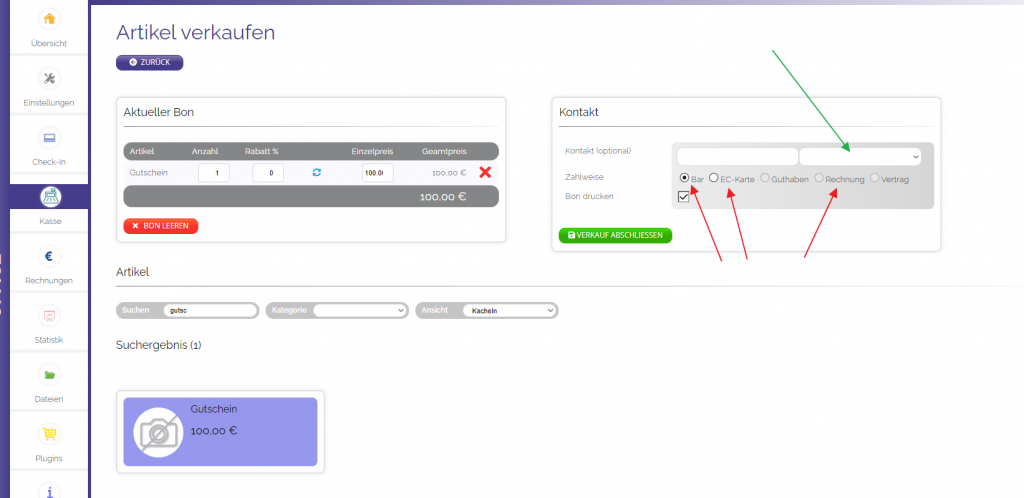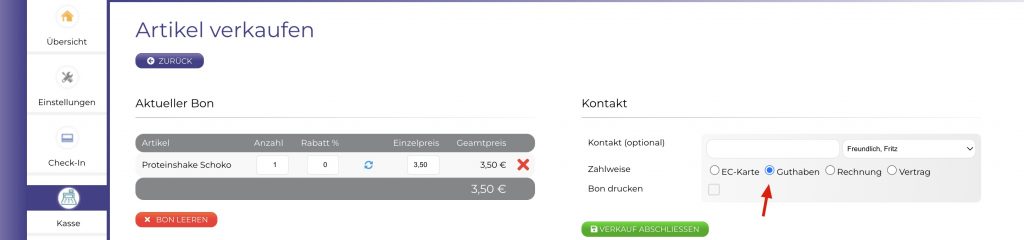Wie können wir dir helfen?
-
Operation manual
-
FAQs
-
- I want to test the software for 14 days. Do I have to cancel afterwards?
- I would like to have this and that function in OptiOffice
- Do I get a license agreement from OptiOffice?
- How do I deal with the corona tax rates from July 2020?
- What does the software cost?
- After uploading a new image file, the old image is still displayed.
- Where can I find the invoices for my license payments?
- Probleme beim Ausdrucken von Rechnungen, Check-Up´s oder Trainingsplänen.
- How big should the logo be?
- Einige Funktionen funktionieren mit der App nicht?
- Fallen für die SMS-Nachrichten zusätzlich Kosten an?
- How can I cancel OptiOffice?
- Which receipt printer can I use?
- Which debit card reader do I need?
- How do I set up PayPal?
- Can I collect more than one payment cycle in one Sepa file?
- Purpose of use
- Empty the cache / buffer of the OptiOffice app on the smartphone
- Which data can I export or download from OptiOffice?
- Who is entered as the sender of SMS and can be replied to SMS?
- Alle Artikel anzeigen ( 5 ) Artikel zusammenklappen
-
- How does the check-in system work?
- Is there a control for door openers?
- How can I reset the next due date for my memberships?
- When it comes to contracts, what is the difference between limits based on appointment type or based on service?
- How does the data import work?
- The SEPA direct debit amount is not identical to the statistics
- How can I assign external PDF files to a customer?
- What is the maximum file size that I can upload to OptiOffice?
- Is customer data updated when a customer buys online via the shop?
- I accidentally deleted data. What can I do here?
- Contact is created twice. What to do?
- What do the columns from the lead system mean?
- How do I deal with a returned direct debit that arose from a membership contract?
- How do rest periods work
- Why is the membership due date suddenly on date X?
- Rest period postpones the end of the contract but does not change the notice period
- Wie werden SEPA-Lastschriften bei Verträgen abgewickelt?
- How do I create special prices?
- How can I send the cancellation of a membership/contract to my customer?
- What is documented/logged in the contact history?
- Alle Artikel anzeigen ( 5 ) Artikel zusammenklappen
-
- Why are the times in the ics file shifted by an hour?
- Ical has stopped working. What could that be?
- How can appointments from OptiOffice be imported into another calendar?
- How can I change the standard calendar view?
- When will the appointment reminder be sent to customers?
- How does the customer get his appointment automatically in his calendar?
- Wie kann ich im Kalender die Terminart "Privat" bearbeiten oder löschen?
- Customer cancels an appointment too late, can I take him out of the appointment and still settle?
- How can I influence recurring appointments with the tick?
- iCal: Calendar synchronization with Google Calendar works no longer
- What is the appointment check for? How does the billing of the appointments work?
- Google - Warum bekomme ich keine Test-Email, obwohl meine SMTP-Daten richtig eingetragen sind?
- How can I show or hide the holidays in the calendar?
- Can the training places be expanded to more than 20 places?
- Linking services correctly for the appointment check
- How can I change the participants' places of appointments or courses?
- Calender
- Alle Artikel anzeigen ( 2 ) Artikel zusammenklappen
-
- How can I change the colors of the online calendar?
- How can I activate or deactivate the course schedule when booking online?
- Your own individual app in the app store
- When booking online, how can customers see how busy the appointment / course is?
- Change calendar integration on website elevation view
- Wie binde ich den Online-Shop in meine Homepage/Wordpress ein?
- PayPal is not working properly. What could be there?
- How can I sort the articles in the online shop?
- Product is not transferred to the shopping cart. What could that be?
- How can I send access data for the app and customer center to customers?
- Can I refer a friend?
- Where can I set the settings for online booking in the course schedule?
- My customer cannot find our app or the OptiOffice app in the Google PlayStore
- Welche Kalenderansichten gibt es für die Online-Terminbuchung?
-
- Grundlagen zum Email-System
- Welche Einstellungen sind wichtig für den Email-Versand aus OptiOffice?
- Fehlermeldung "Mail Delivery System. Undelivered Mail return to sender…"
- Problems with G-Mail - error message when sending e-mail
- Problems with Web.de - error message when sending e-mails
- Umlauts are not displayed correctly in e-mails
- Why do contacts receive an email or newsletter multiple times?
- United Domains emails are not sent!
- Umlauts in URLs
- Does the customer get the e-mail about the series function even if I have set "Newsletter: No" for them?
- Google Workspace
- Google email delivery no longer works!
- Email sending limit
- GMail is changing its SPAM policy
- SPF record at the mail provider
- IONOS: Changes to email sending since January 2024. What do I have to do?
- Kann ich in OptiOffice einen Serienbrief erstellen?
- Alle Artikel anzeigen ( 2 ) Artikel zusammenklappen
-
- Will my card reader work with OptiOffice?
- My invoice does not have an invoice number
- A customer wants their money back. How do I create a credit note or cancel the invoice?
- How can I add a discount to an invoice?
- I am a small business owner. How can I remove sales taxes?
- Wie kann ich Rechnungen per Lastschrift/SEPA einziehen?
- Is it possible to send an invoice directly via optioffice by email?
- How can I use different text templates for my invoices?
- How does the tax advisor get my invoices?
- How do you create an offer?
- OptiOffice's statistics differ from the tax consultant's BWA!
- Dealing with vouchers and credit
- Checkout booking correction
- Deposit stationery
-
- How can I change my personal email address?
- Do I need a separate license for each employee?
- Where can I change my personal password?
- How can I add another employee?
- I have several locations / studios, can I link them together?
- How can I delete an employee?
- I have changed the authorization of my trainers. Why doesn't it change anything?
- Only sees supervised contacts? What does this attitude do?
- How do my employees get their access data?
- Permissions: Boss-checkmark
-
-
Explanatory videos
-
- The most important studio settings
- Enter your own e-mail server data
- Create services or products
- Create resources
- Create appointment types
- Create packages and assign them to a customer
- Create memberships/contracts
- Declaration - Digital Memberships
- Adjust customer app settings
- New Sepa version for direct debit
- Linking services correctly for the appointment check
- Abrechnung nach Punkte-System
-
- Create appointments
- Create recurring appointments
- The most important settings for online appointment booking
- Settings for appointment notifications
- Example - online appointments on a landing page
- Online booking of individual categories
- Transfer appointments to other employees
- Appointment booking with contact preselection
- Availability and working hours
- Handling the preview
- Dealing with the appointment check
-
- Send access data for app and customer center to customers
- Employee administration - create employees in OptiOffice
- Deactivate employees
- Assign memberships to a contact
- Cancel memberships
- Preparation for SEPA debit
- Dealing with the customer file
- Handling of tasks and task templates
- Successful lead management
- Create and send newsletters
- Wann muss der Kunde nach einer Ruhezeit wieder zahlen?
- Marketing Plus
-
- Create a training plan
- Create your own exercises
- Check Up / Anamnesis - Create your own questions and tests
- Check up / anamnesis - create a template
- Check-Up / Anamnesis - Carry out with the customer
- Create a nutrition plan
- Create your own recipes
- Create video courses
- Assign video course to multiple participants
- Create an advent calendar with OptiOffice video courses
- Documentation - Radiation Protection Ordinance (NiSV) for EMS training
Dealing with vouchers and credit
0 out of 5 stars
| 5 Sterne | 0% | |
| 4 Sterne | 0% | |
| 3 Sterne | 0% | |
| 2 Sterne | 0% | |
| 1 Sterne | 0% |
The handling of vouchers (e.g. gift vouchers) and credits (e.g. consumption credits) is somewhat detailed, as some things have to be taken into account in terms of tax law. In part 1 you will find all information about vouchers and in part 2 the topic of credit for existing customers.
Part 1 - VOUCHERS
Creating a voucher:
- Go to OFFICE -> Settings -> Services
- Click on the "Add service" button and enter all the details of the voucher
- The tax rate must be created with 0.00% (because it is not yet clear what the customer is buying from you - training, drink, etc.)
- For "Show in cash register" the corresponding button should be set to "YES".
5. Sell the voucher (that you have just created) in the OFFICE -> cash register area using the "Sell item" button
- You can do this either with the payment methodCash„, „Cash cardorInvoice“ machen.
- Here you do not need to select a contact if it is not yet clear who the recipient of the voucher is.
Redeeming the voucher:
- The customer (who received the voucher as a gift) comes to your studio and wants to redeem the paper voucher.
- You take this.
- If the customer does not yet exist in the contacts, please create it.
- Then you go to his customer file.
- Go to the "Balance" section.
- Click on the "+Add deposit" button and enter the amount.
- Click on "Save".
- Then you can tear up the paper voucher.
- This completes the redemption and the amount is now stored as a CREDIT for the contact.
In Part 3 you will find all the information on how this credit can now be used.
Part 2 - CREDIT
If a customer would like to deposit an amount, e.g. as a consumption credit, you can enter this directly in OptiOffice after the payment (e.g. in cash or by bank transfer):
- You go to his customer file.
- Go to the "Balance" section.
- Click on the "+Add deposit" button and enter the amount.
- Click on "Save".
- The amount is then deposited as a credit for the contact.
When making a cash deposit, it is always advisable to create a receipt so that the deposit is documented for both parties.
Part 3 - APPLY CREDIT
Now the customer would like to purchase a training session/drink etc... from it:
- To do this, go to the checkout (Office-> Cashier)
- Click "Sell Item"
- Select the customer from the contacts.
- Select credit (if it doesn't happen automatically).
- Put the item in the shopping cart.
- Complete sale.
In the cash register you can use the “EXPORT CREDIT” button to download your own CSV of cash transactions with credit.
Keywords: offer voucher, redeem, gift voucher, deposit credit, voucher sale, consumption credit, add credit, amount as credit for customers
0 out of 5 stars
| 5 Sterne | 0% | |
| 4 Sterne | 0% | |
| 3 Sterne | 0% | |
| 2 Sterne | 0% | |
| 1 Sterne | 0% |